How to view your KS wallet subscription details
How to View KS Wallet Subscription Details
Managing and monitoring your wallet services is essential for ensuring smooth operations. The KS Wallet, a Wallet-as-a-Service (WaaS) solution by KALP Studio, provides an easy way to view and manage your active subscriptions. Whether you are tracking wallet usage, verifying renewal dates, or reviewing your purchase history, KALP Studio offers a user-friendly interface to keep all your subscription details in one place.
This guide will walk you through the steps to access and understand your KS Wallet subscription details.
1. Accessing the Subscription Section
To view your subscription details:
Log in to KALP Studio:
Go to the KALP Studio platform and log in with your credentials.
Locate KS Wallet:
From the Dashboard, find the KS Wallet card.
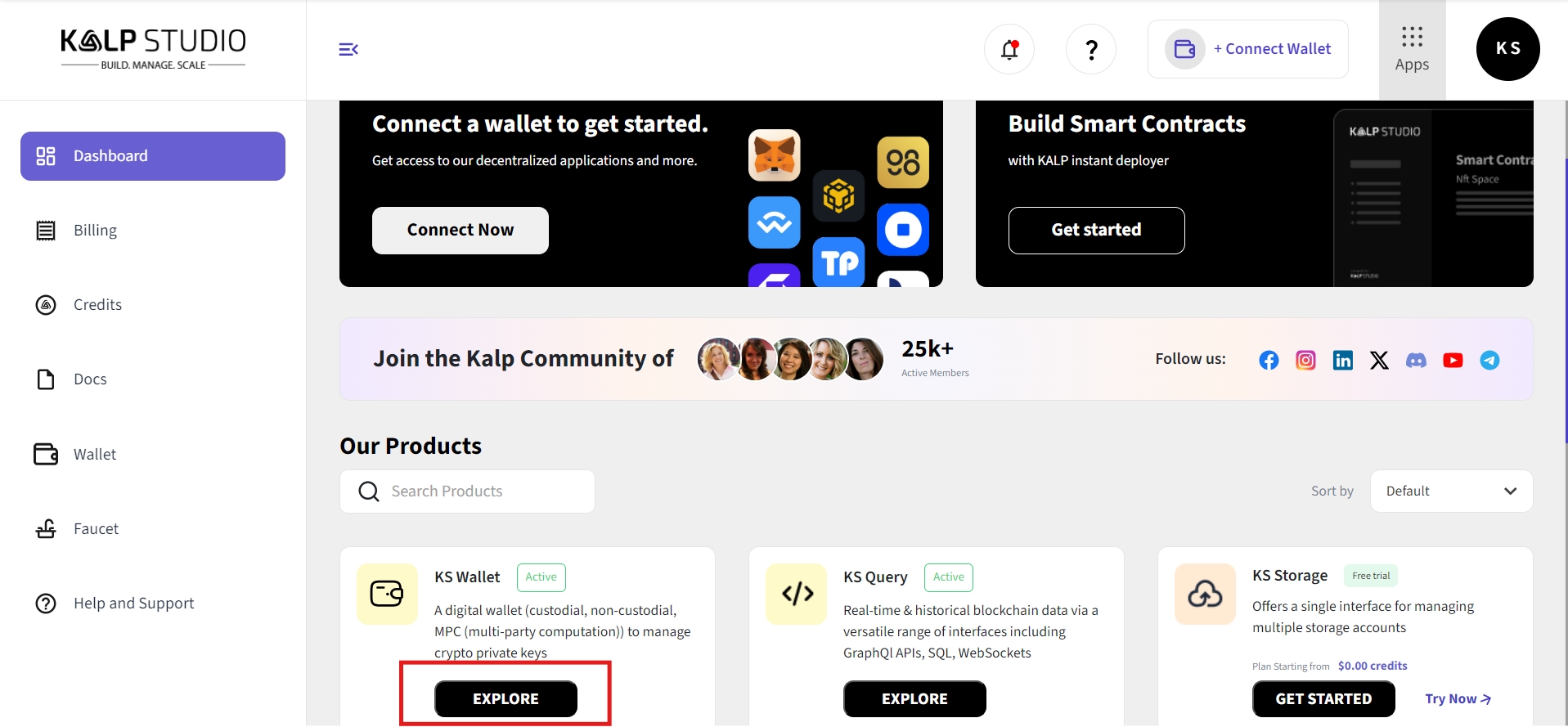
Navigate to Subscription:
On the left-hand sidebar, click on Subscription.
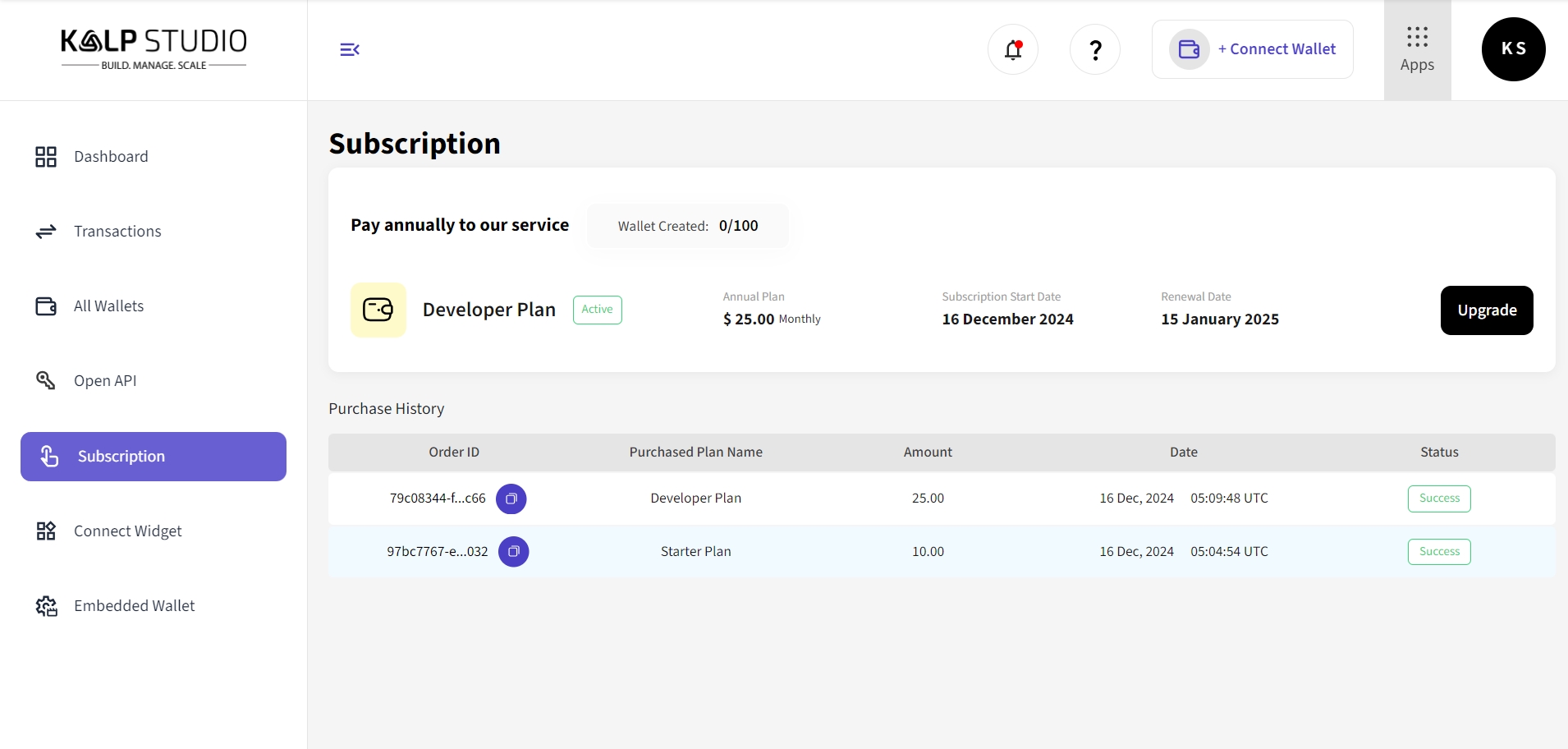
This will open the subscription management page.
2. Viewing Subscription Overview
The Subscription page provides a detailed overview of your KS Wallet plan:
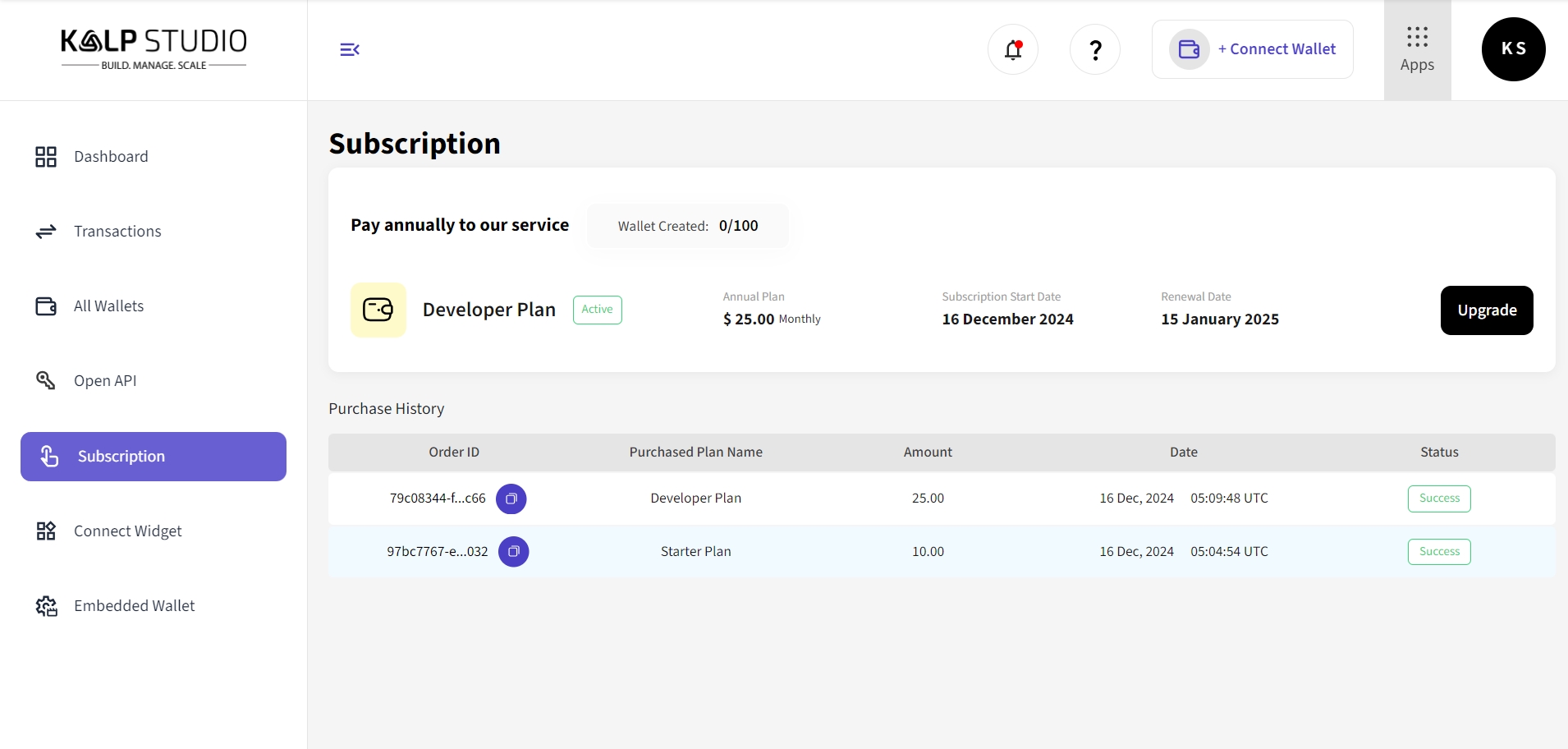
Active Plan: Displays your current subscription plan.
Plan Type: Indicates the active plan, e.g., Developer Plan.
Wallet Usage: Tracks the number of wallets created out of the total allowed wallets (e.g.,
0/100).Subscription Start Date: The date when your current subscription started (e.g., 16 December 2024).
Renewal Date: The date your subscription will renew (e.g., 15 January 2025).
Subscription Cost: Shows the price of the active plan (e.g., $25.00/month).
3. Reviewing Purchase History
Below the subscription overview, you’ll find the Purchase History section. This table contains details about your past subscription transactions, including:
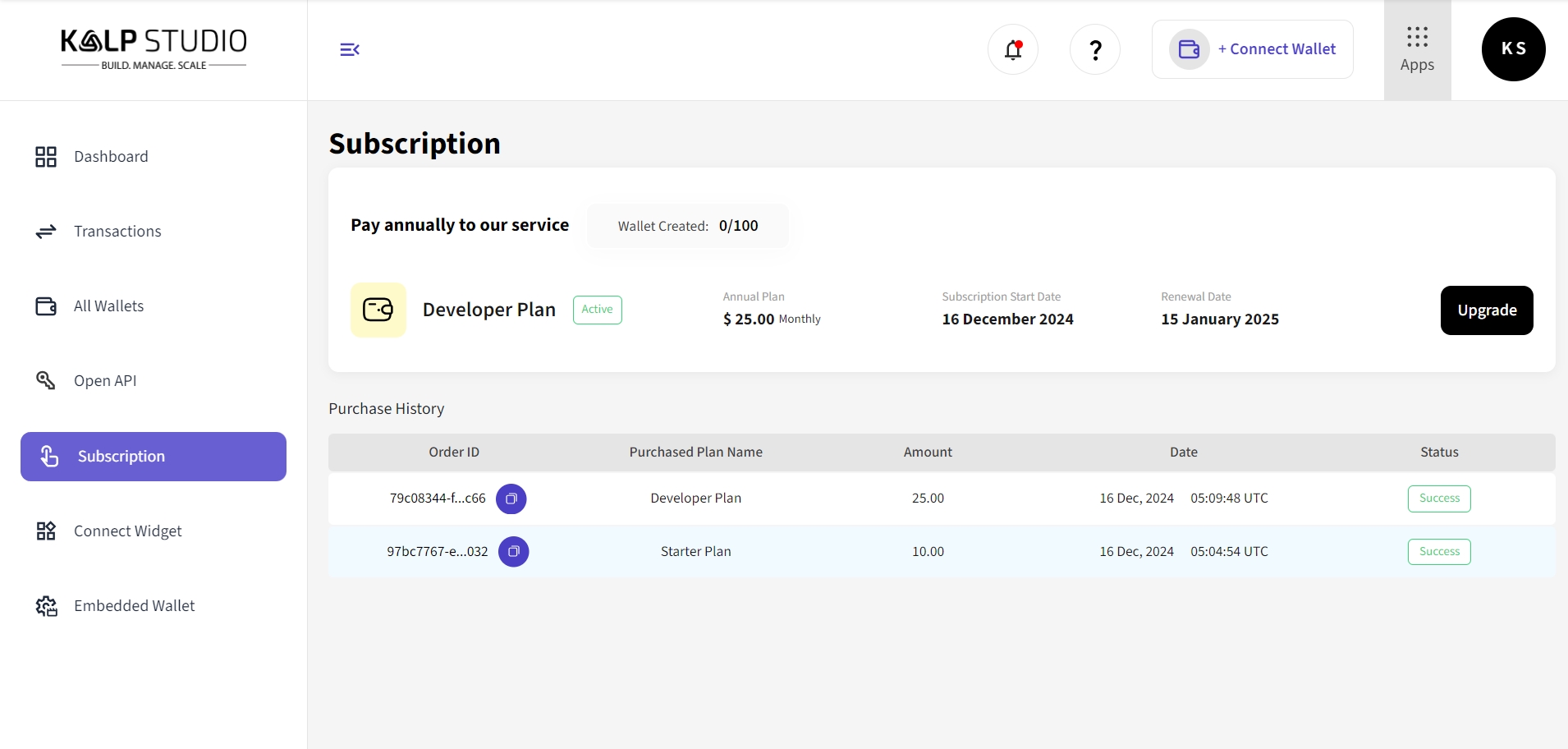
Order ID: A unique identifier for each transaction.
Purchased Plan Name: The plan you subscribed to (e.g., Developer Plan, Starter Plan).
Amount: The cost of the plan (e.g., $25.00).
Date: The date and time the subscription was purchased.
Status: Indicates the payment or activation status (e.g., Success).
4. Upgrading Your Subscription Plan
If you need to upgrade to a higher plan:
Click on the "Upgrade" button on the top-right corner of the subscription page.
Select the desired plan (e.g., Enterprise Plan) and confirm your upgrade.
The system will adjust your subscription and provide updated details accordingly.
5. Key Information to Monitor
When reviewing your subscription details, pay attention to:
Wallet Usage: Ensure you are within the wallet creation limits based on your plan.
Renewal Date: Top up your credits before the renewal date to avoid service interruptions.
Purchase History: Verify transaction details and statuses to confirm successful payments.
Conclusion
Managing your KS Wallet subscription details in KALP Studio is simple and efficient. By regularly checking your active plan, wallet usage, and renewal dates, you can ensure uninterrupted wallet management and service continuity. Use the Purchase History section to stay on top of transactions, and upgrade your plan anytime to unlock more features.
For further assistance, explore the Help and Support section or upgrade your subscription using the "Upgrade" button.
!!! Note
If you encounter any issues related to Kalp Studio, please raise a support ticket atcare.kalp.studio. Our dedicated development team will assist you in finding the best possible solution.
Last updated

