How to view all wallets
How to View All Created Wallets in KS Wallet
The KS Wallet, offered by KALP Studio, allows users to create and manage multiple wallets for their blockchain operations seamlessly. To keep track of all wallets you have created, the platform provides a dedicated All Wallets section, ensuring you can easily monitor and organize your wallet activities.
This guide explains the step-by-step process for viewing all created wallets in the KS Wallet system.
1. Accessing the All Wallets Section
To view your created wallets:
Log in to KALP Studio:
Visit the KALP Studio platform and log in using your credentials.
Locate KS Wallet:
From the Dashboard, find the KS Wallet card.
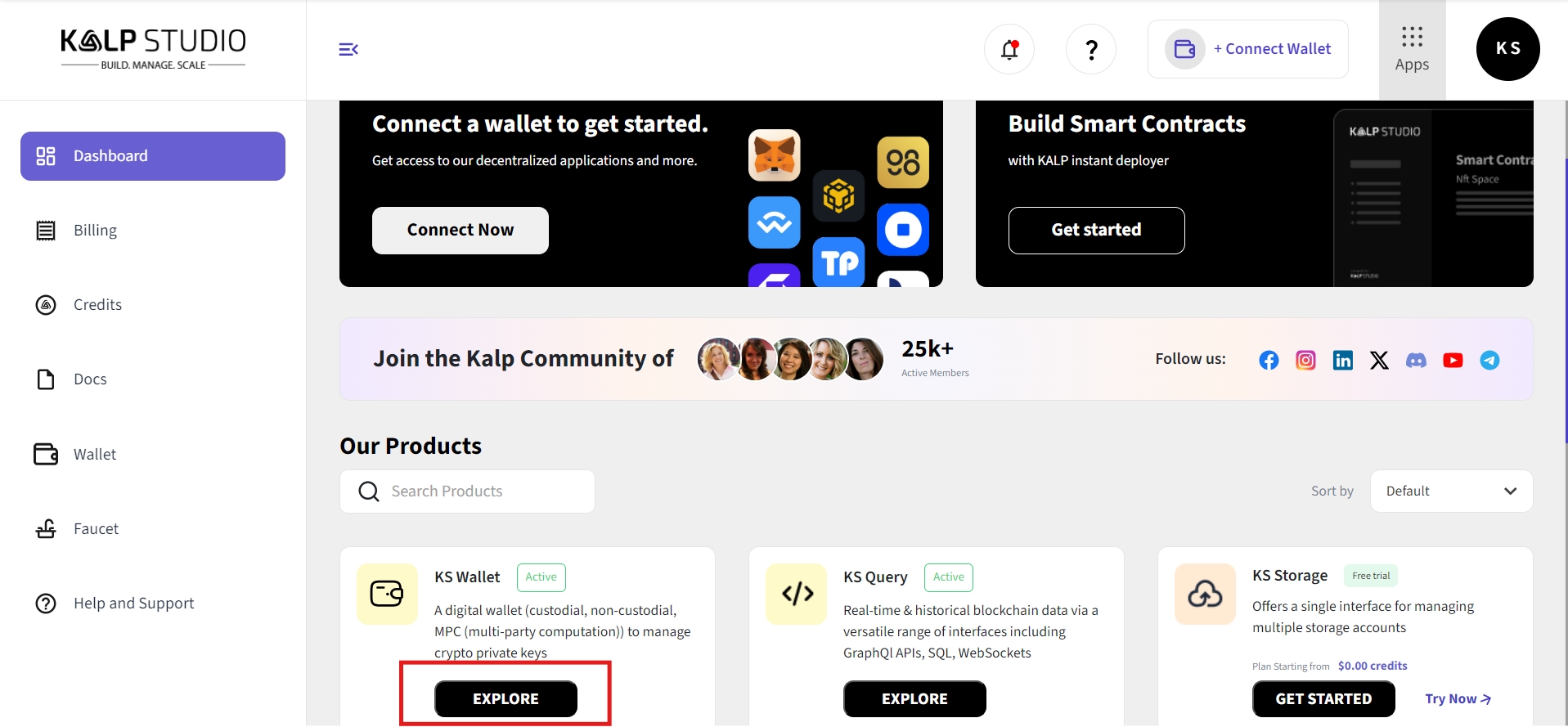
Navigate to the All Wallets Page:
On the KS Wallet Dashboard click on left-hand sidebar of All wallets.
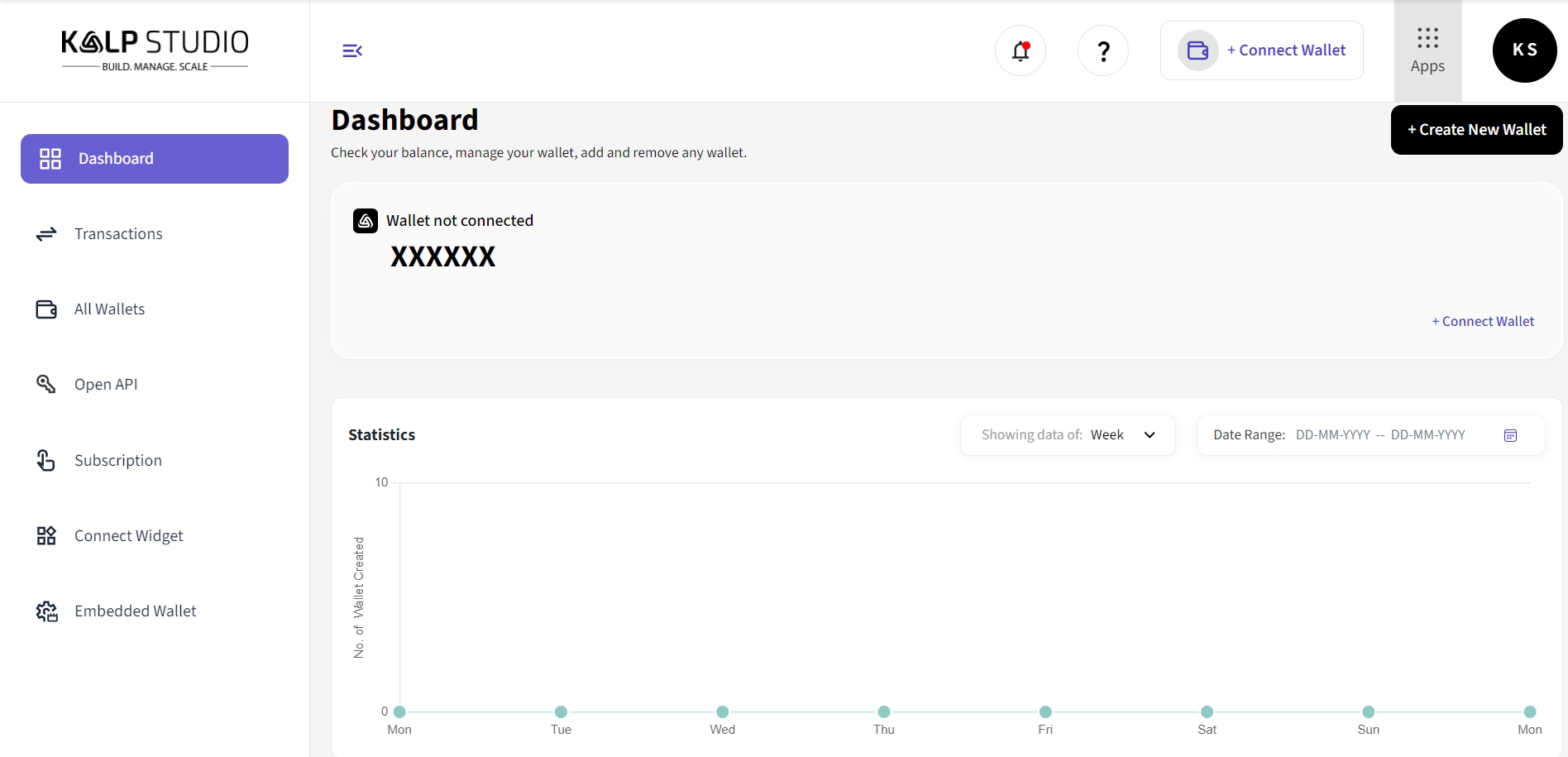
This will open the All Wallets page, displaying a list of all the wallets created under your account.
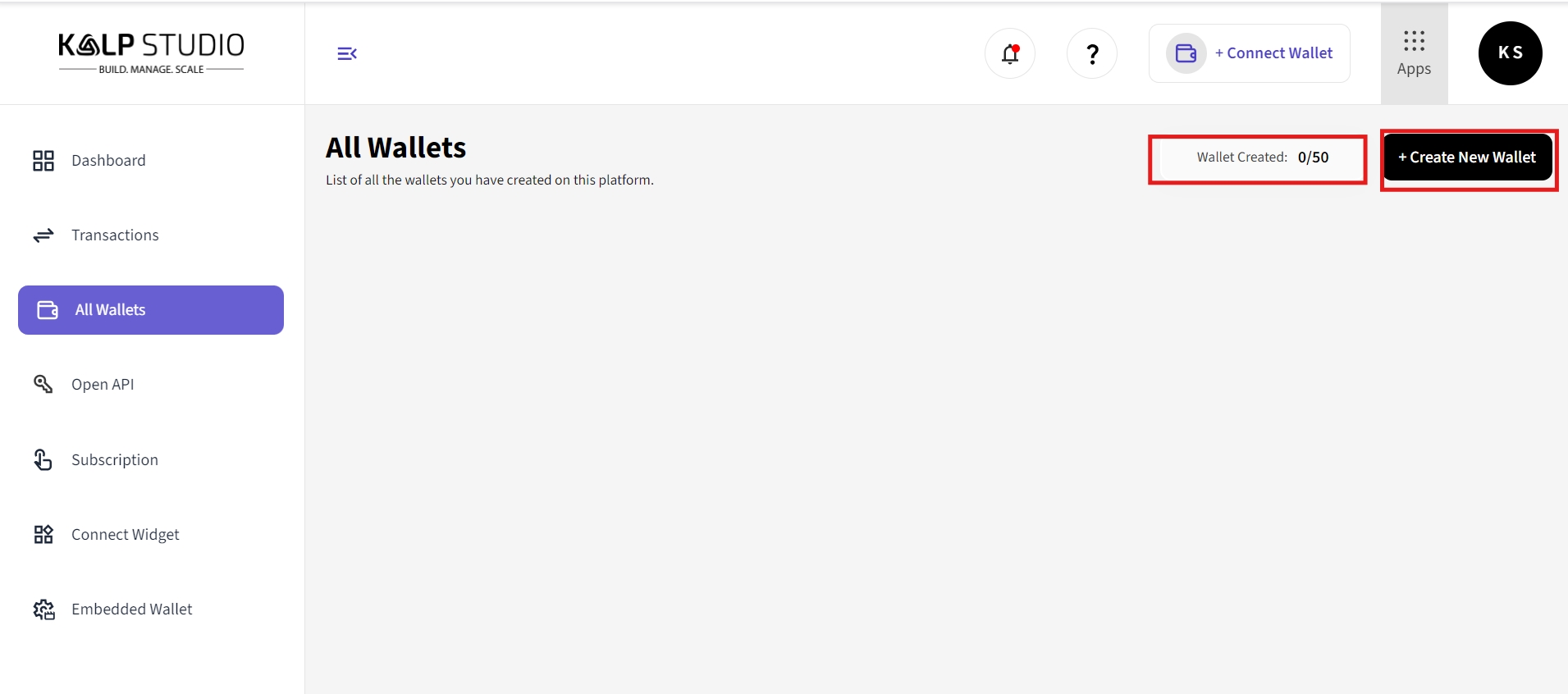
2. Viewing Wallet Creation Details
On the All Wallets page, you will find the following key details:
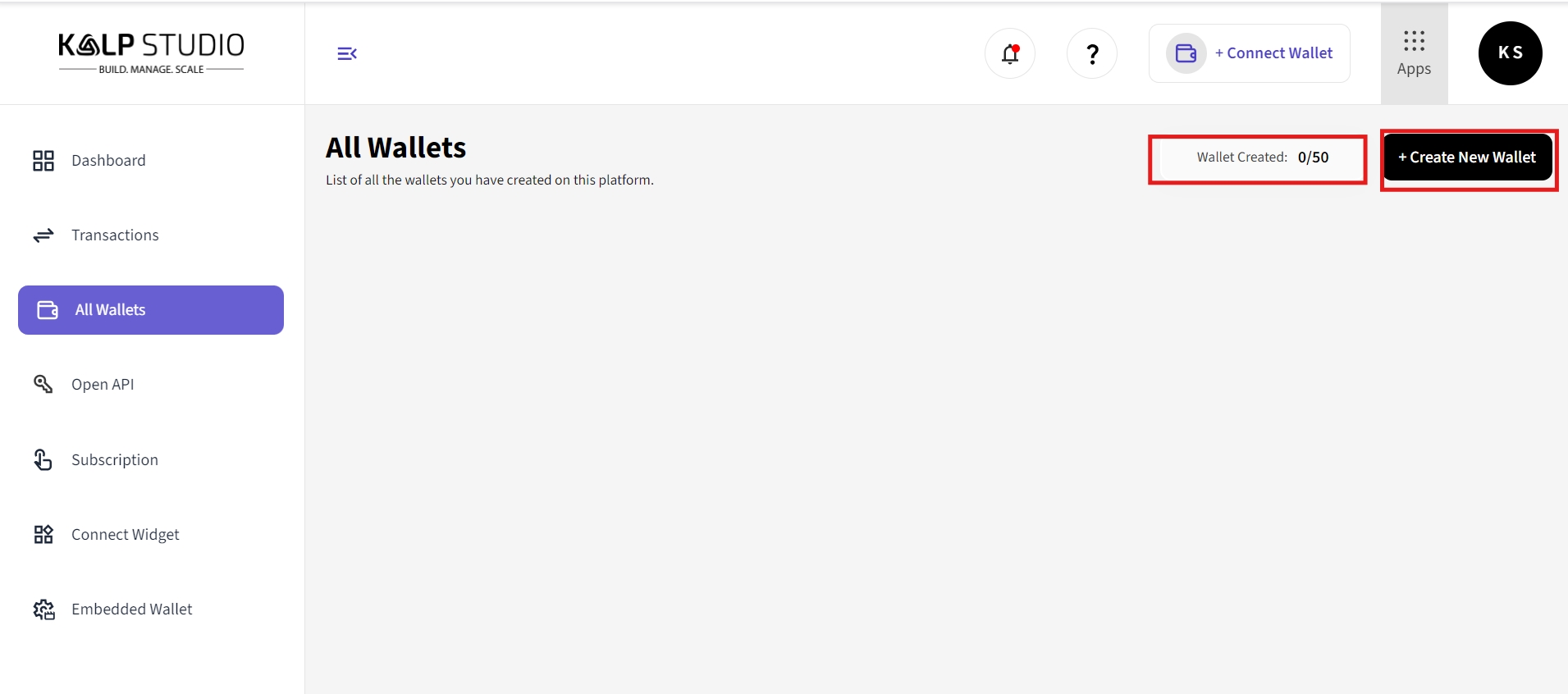
Wallet Created:
A summary of the total number of wallets created out of the allowed wallet limit (e.g., 0/50).
Create New Wallet:
If you have not reached your wallet creation limit, click on the + Create New Wallet button on the top-right corner to add a new wallet.
3. Monitoring Wallet Limits
The Wallet Created section provides an overview of your wallet usage:
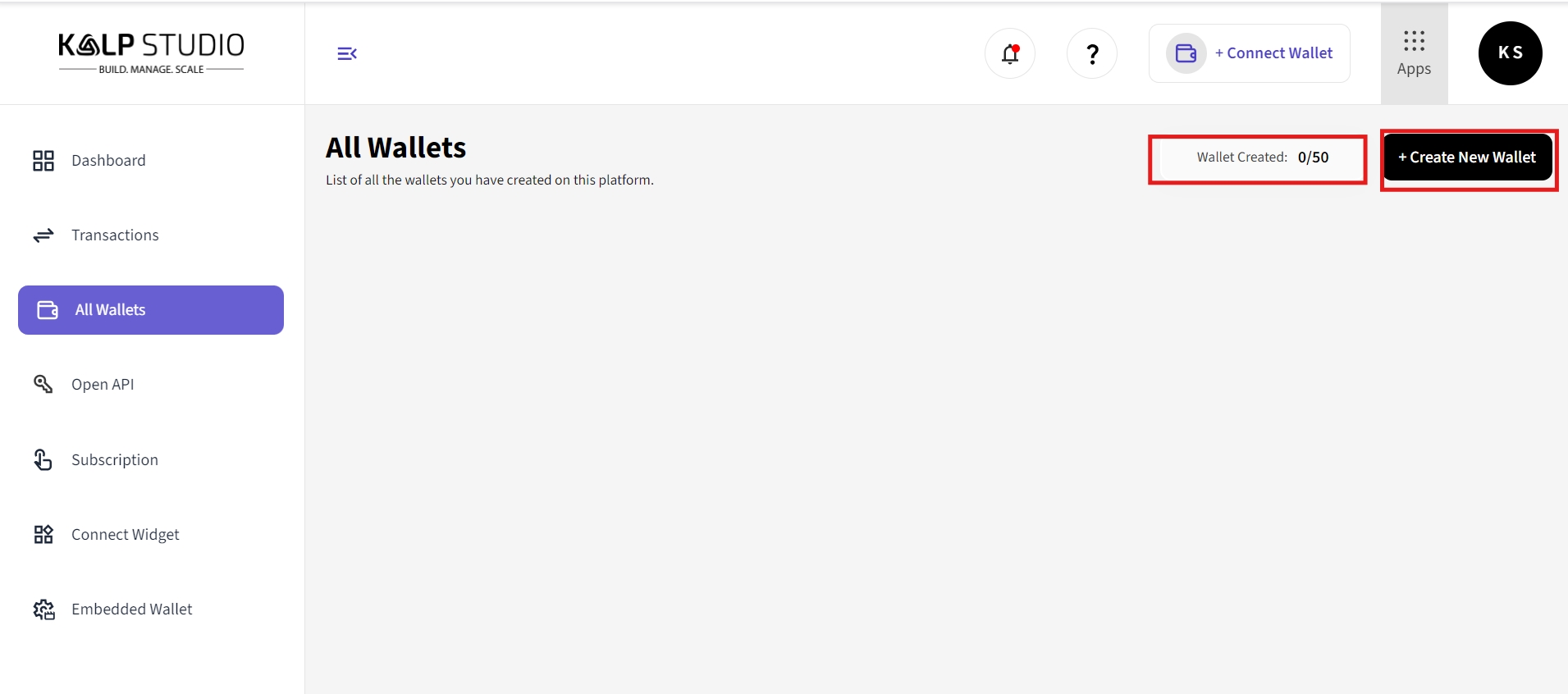
Example: If your plan allows for 50 wallets, and you have created 10 wallets, it will display 10/50.
This feature helps you monitor wallet limits based on your active subscription plan.
4. Creating a New Wallet
If you need to create an additional wallet:
Click on the + Create New Wallet button in the top-right corner.
Follow the steps to set up the new wallet.
Once created, the new wallet will appear in the All Wallets list.
Conclusion
The All Wallets section in KS Wallet provides a centralized and user-friendly way to view and manage all created wallets. By keeping track of your wallet usage and limits, you can efficiently organize your operations and scale as needed.
For additional wallets or plan upgrades, use the + Create New Wallet button and ensure you are maximizing the features of your KS Wallet subscription.
!!! Note
If you encounter any issues related to Kalp Studio, please raise a support ticket atcare.kalp.studio. Our dedicated development team will assist you in finding the best possible solution.
Last updated

